- Aspect Ratio: 9:16 (Reels), 16:9 (YouTube), or 1:1 (Square)
- Video Mode: AI Images, Stock Video, or Upload Your Own [Select ‘AI Images’ here]
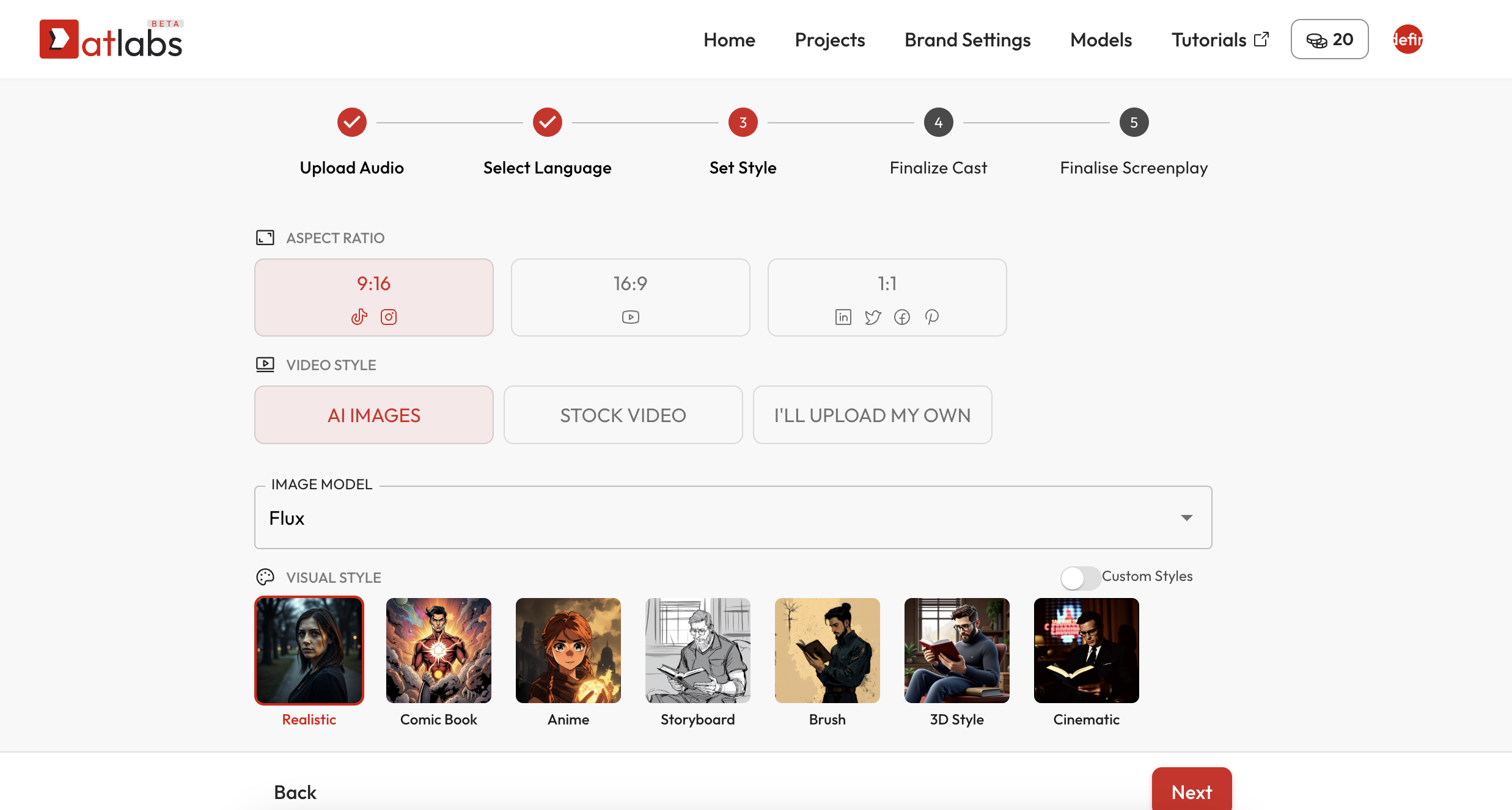
- Image Model & Visual Style: Choose from 25+ looks — Comic Book, Storyboard, Anime, Watercolor, Cinematic, and more. You can also train your own custom AI styles.
🎬 AI Storyboard
Once you complete the script or audio upload wizard, Atlabs automatically creates a visual storyboard — one frame for every scene or line of voiceover. Each storyboard frame includes:- A timestamped visual preview (e.g. 0:00–0:05)
- Dialogue or voiceover text
- AI-generated image based on your selected model & visual style
- Aspect ratio settings (9:16, 16:9, 1:1)
Realistic, Comic Book, Anime, Watercolor, Storyboard, Cinematic, VHS, Indian Comics, Cyberpunk Anime, and more. 🖼️ Example:
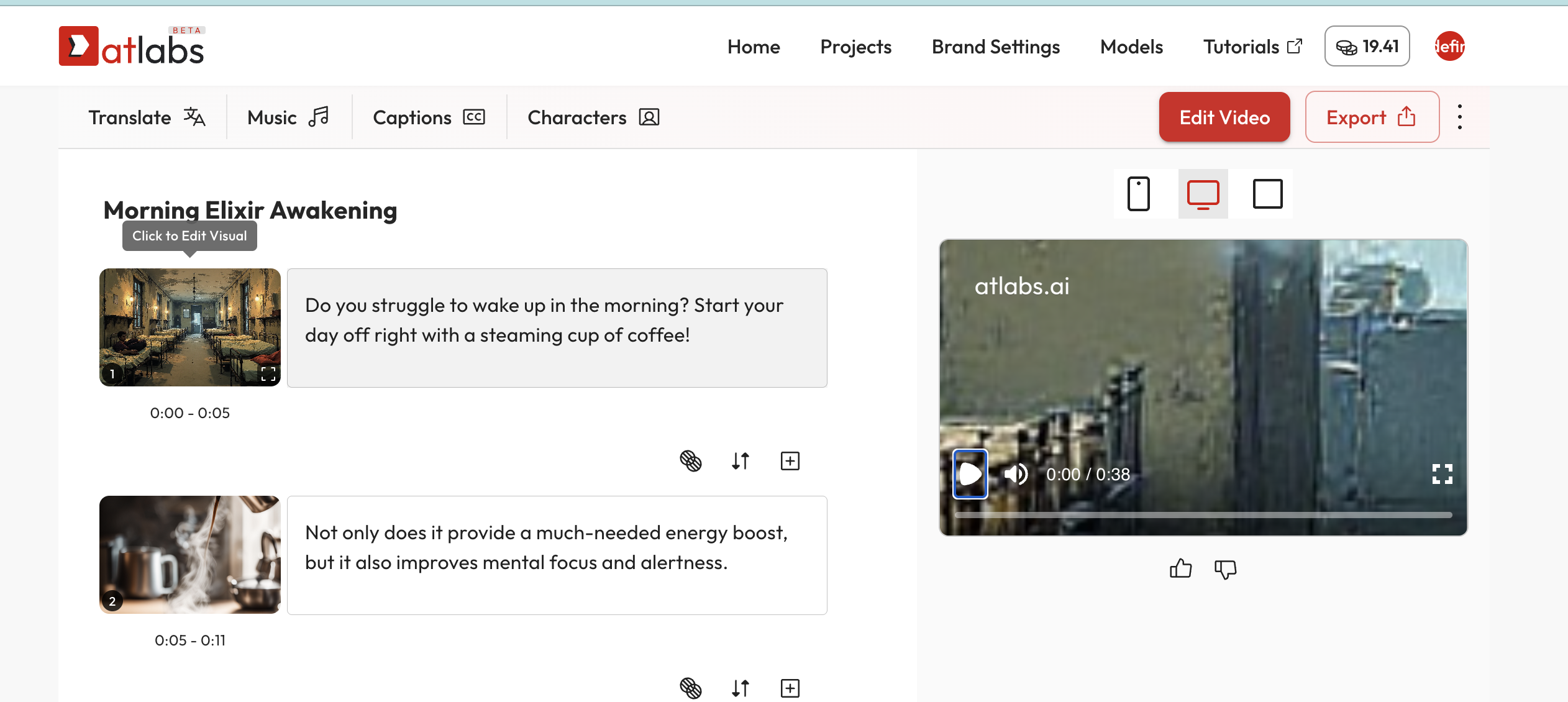
✏️ How to Edit / Regenerate Any Visual
Click on any frame to open the Visual Editor. You can now:Option A: Regenerate Image
- Update the visual prompt (e.g. “a cozy cafe at sunrise”)
- Change style (e.g. switch from Realistic to Brush or Comic)
- Use a specific seed to maintain consistency
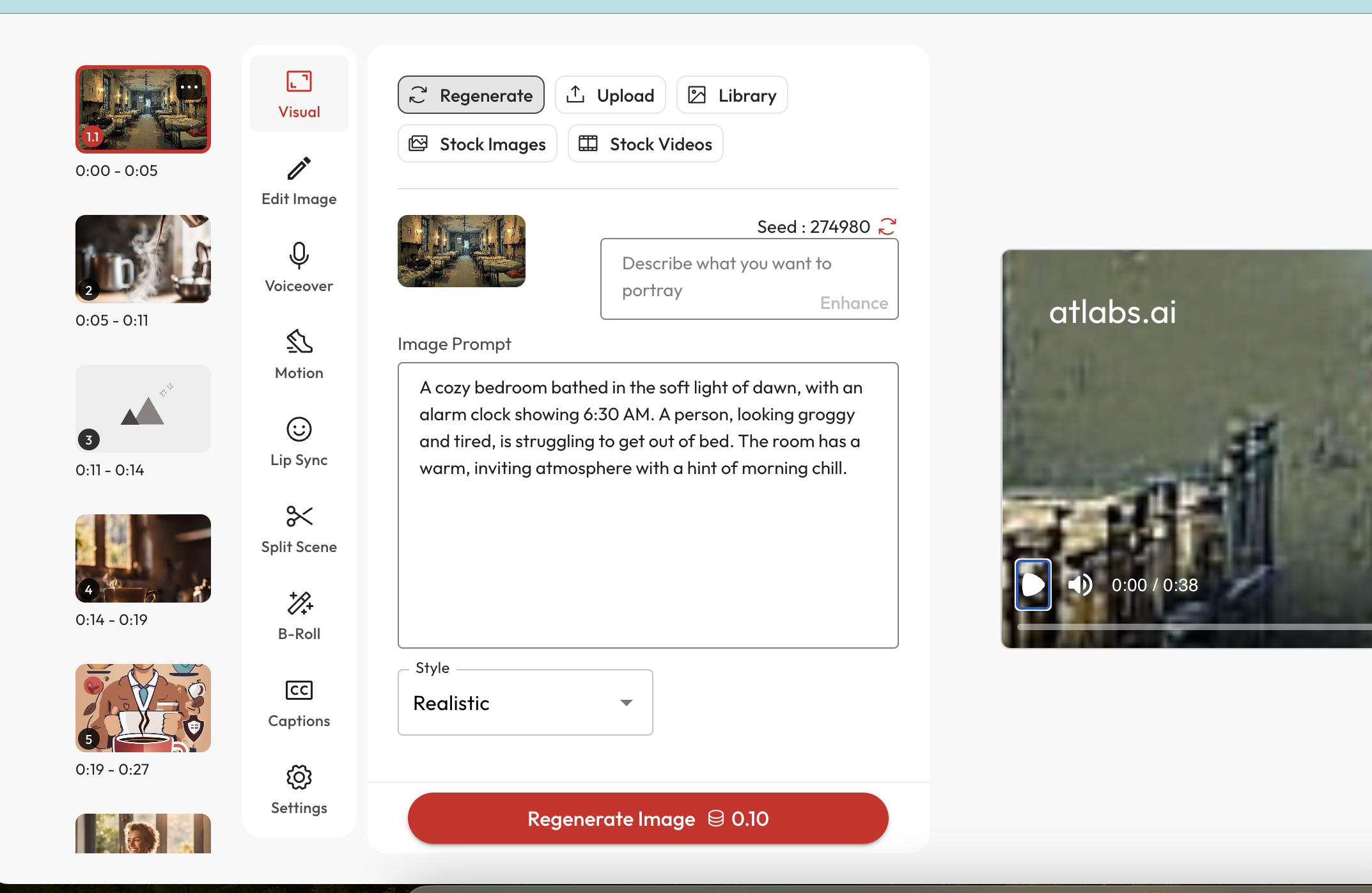
Option B: Edit Image with AI
Need to surgically adjust an image? Use AI Edit (powered by Flux Kontext, GPT and Runway References) to:- Add or remove objects
- Replace backgrounds
- Match with a reference image
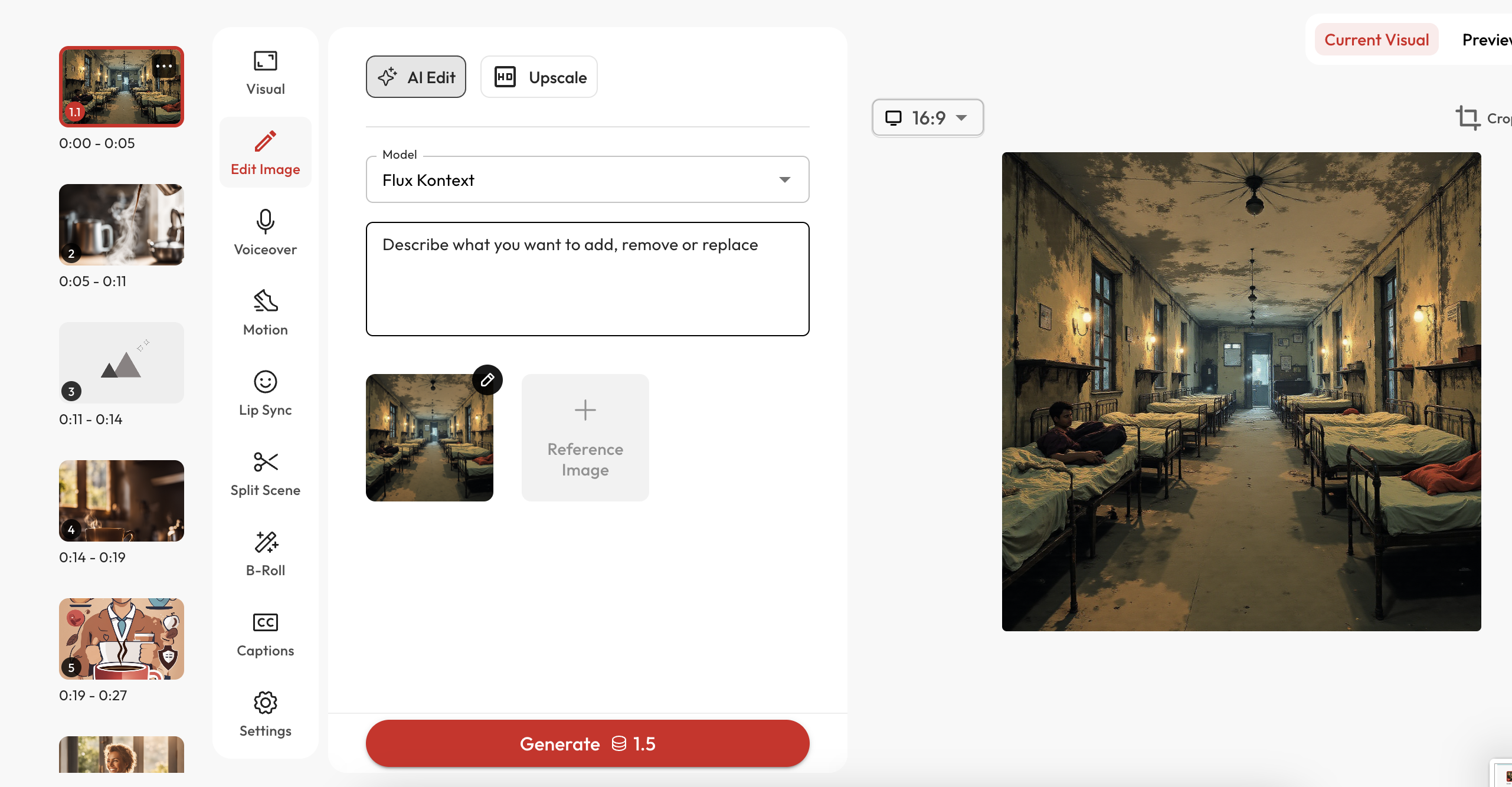
🔍 Upscale Visuals for High-Quality Renders
Before export, you can upscale any frame to 2x or 4x resolution for sharper, crisper visuals. Click “Upscale” and choose your desired setting. Ideal for high quality video outputs (before generating motion).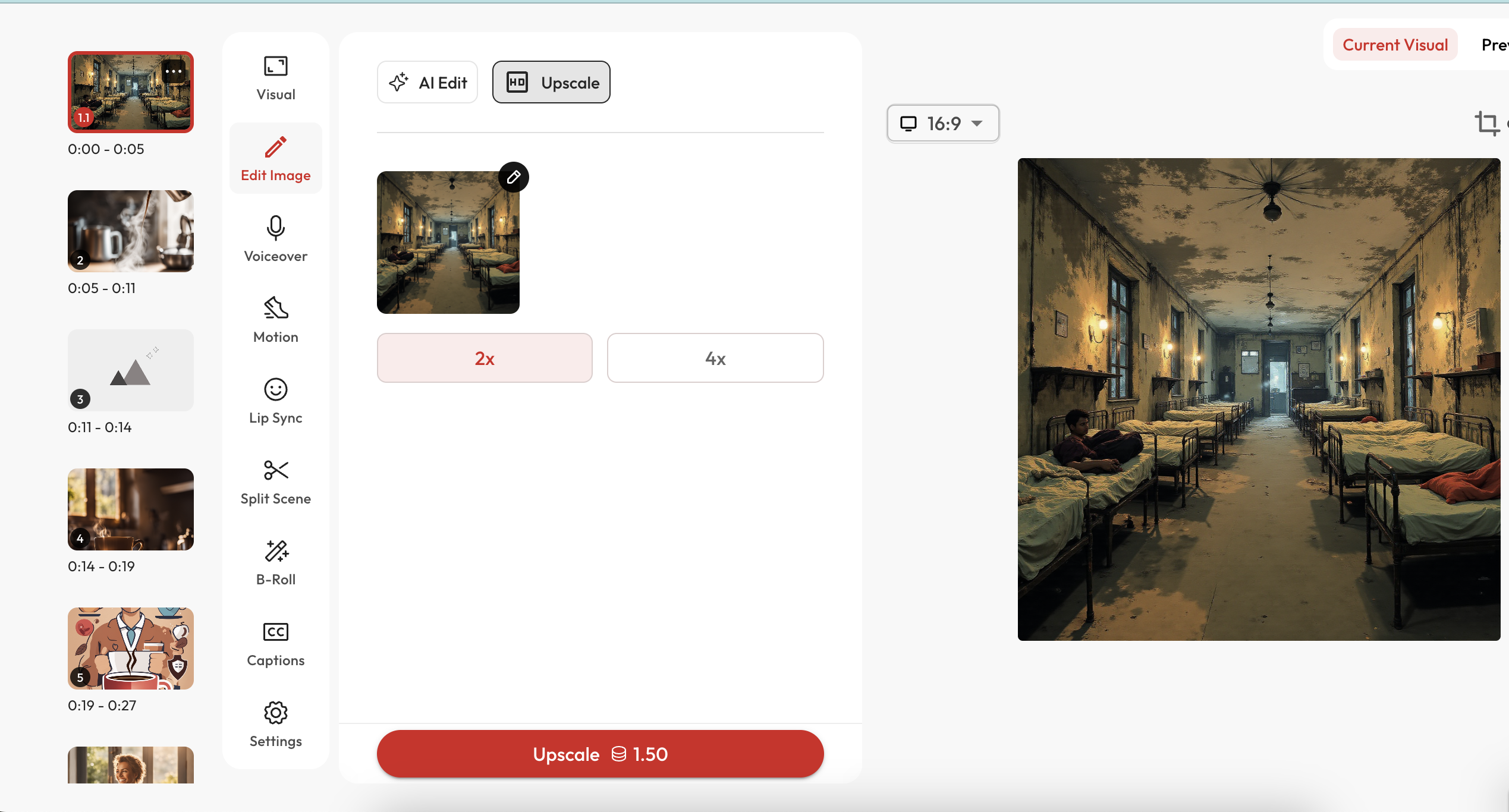
🔍 Upscale Exported Videos to 4k
You can further upscale your generate video to 4k and upto 60 FPS in 1-click. This is an open secret within the top AI artists community that upscaling videos is absolutely essential to bring ultra-realism and sophistication to your videos.✅ Why This Matters
Unlike most AI video tools that work in a black box, Atlabs gives you frame-level control at every step:- Create: AI storyboards your video from script or voice
- Customize: Regenerate or edit individual visuals
- Enhance: Upscale for pro-quality output