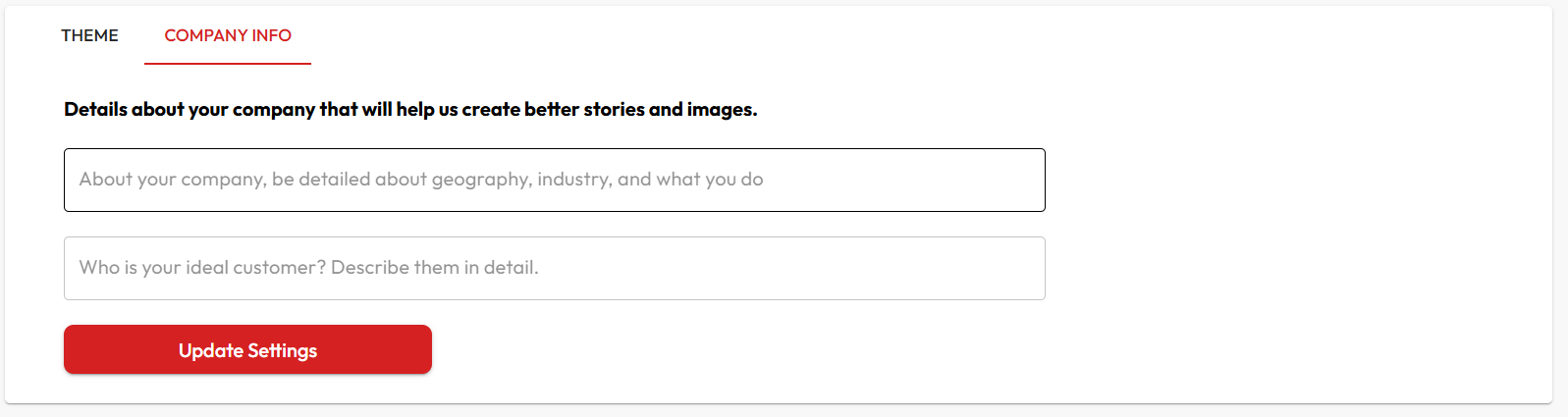How to add your brand logo on video?
Step-by-Step:- Go to the Brand Section
Click here to open the Brand settings page. - Upload Your Logo
In the Logo section, upload your brand logo file. - Customize Placement & Size
Use the options provided to choose where your logo appears on the video (top-left, bottom-right, etc.) and how large it should be. - Save Your Settings
Click Update Settings to apply changes.
✅ From now on, all your videos will automatically include your brand logo.
Note:
Custom logo uploads and watermark removal are only available on paid plans. Check our pricing here.
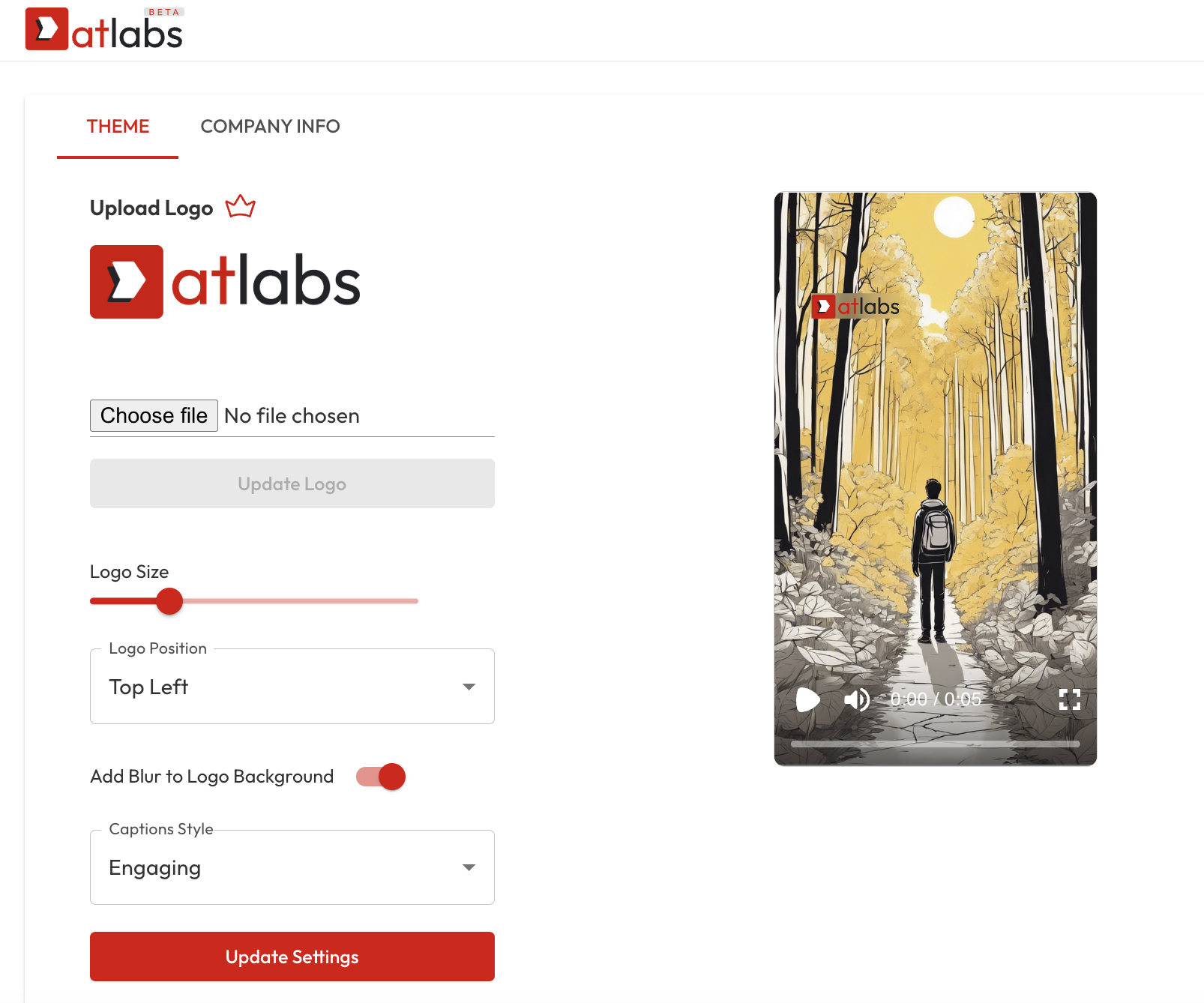
Brand Intelligence
Let your videos reflect who you are — your industry, audience, and location. How it Works:- Go to the Brand AI Section
- Enter Your Business Details:
- What your company does
- Which industry you operate in
- Your target geography and customer base
- That’s it!
All future videos will automatically adapt to your business context.
For example:💡 Pro Tip: Be specific when entering your business details. The more context you provide, the more relevant your AI-generated visuals will be.
- A French FMCG brand will see videos with French people and retail environments.
- An Indian law firm will get visuals with legal settings and Indian professionals.