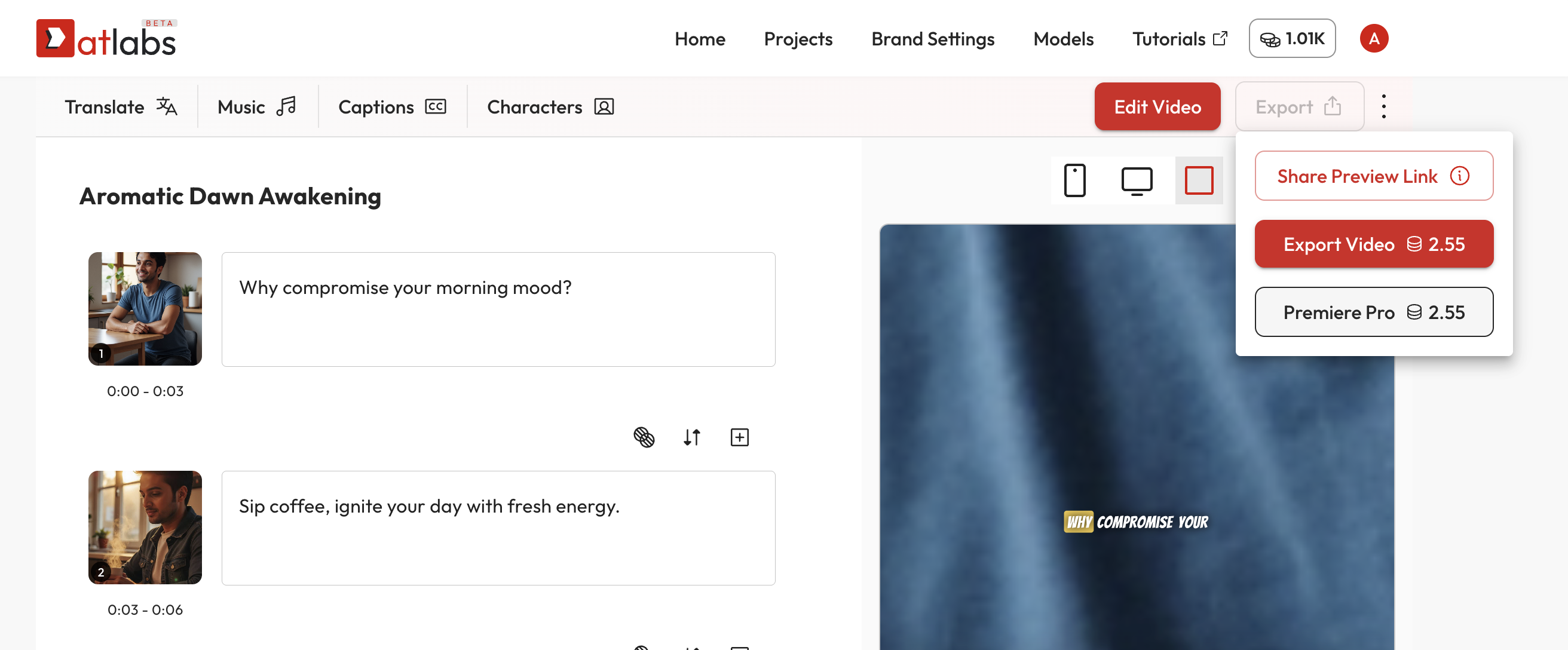
📤 Step 1: Select ‘Export to Premiere Pro’
Once you’ve finished editing your project:- Click the red Export button on the top-right corner.
- From the dropdown, select Premiere Pro.
The token cost will be displayed next to the export button.
📧 Step 2: Receive Email With ZIP
You will receive an email from Atlabs within a few minutes containing:- An XML file with your full timeline.
- A folder of media assets (video/image/audio).
🎬 Step 3: Import in Adobe Premiere Pro
- Open Adobe Premiere Pro.
- Click Import Media.
- Select the
import_this.xmlfile from the ZIP folder you received. - Find the file that starts with “open_this…” and double click on it.
- Adobe Premiere Pro will recreate your timeline using the media files.