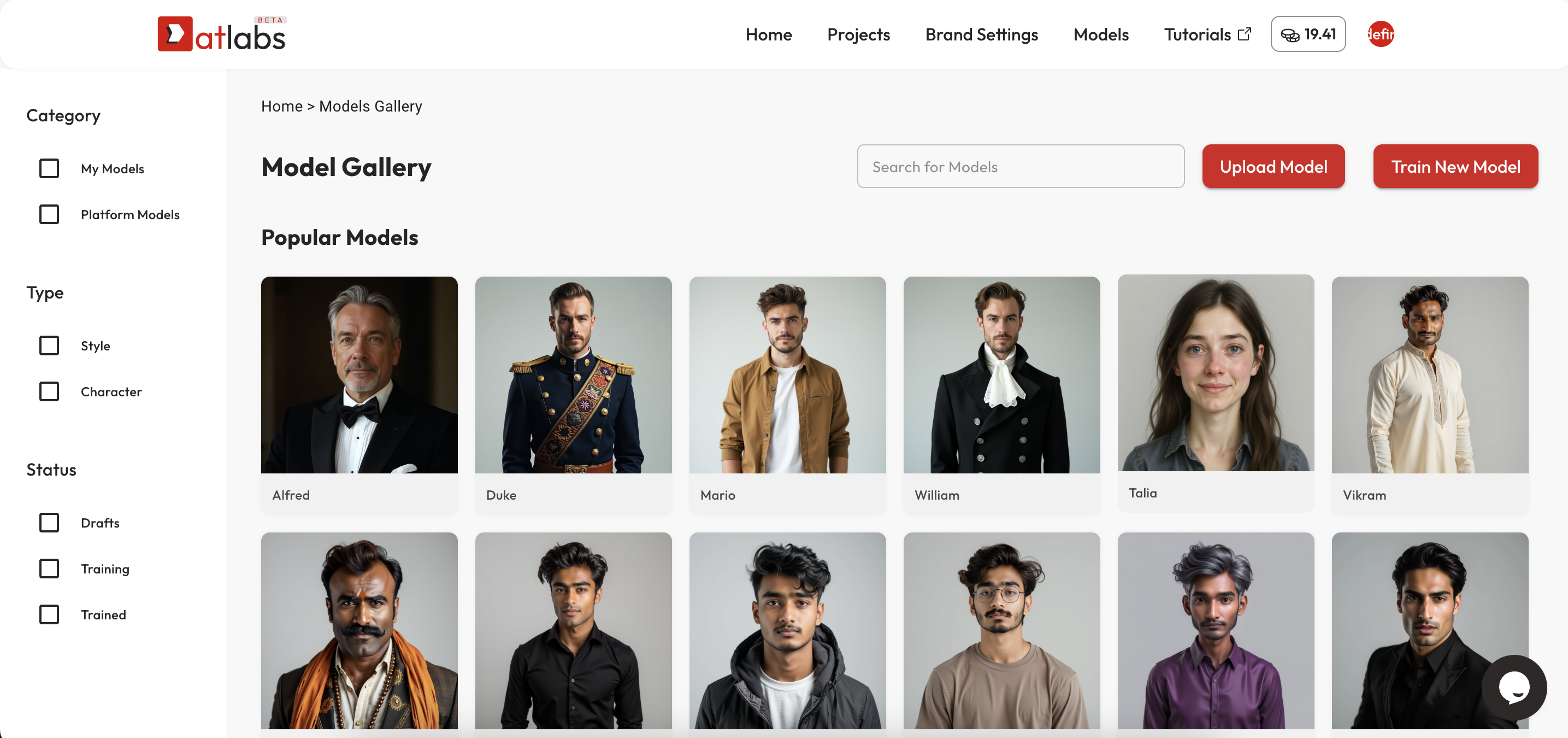
Step 1: Go to the Models tab → click “Train New Model”
You’ll be asked to select either Character or Style model. Select ‘Character’ and proceed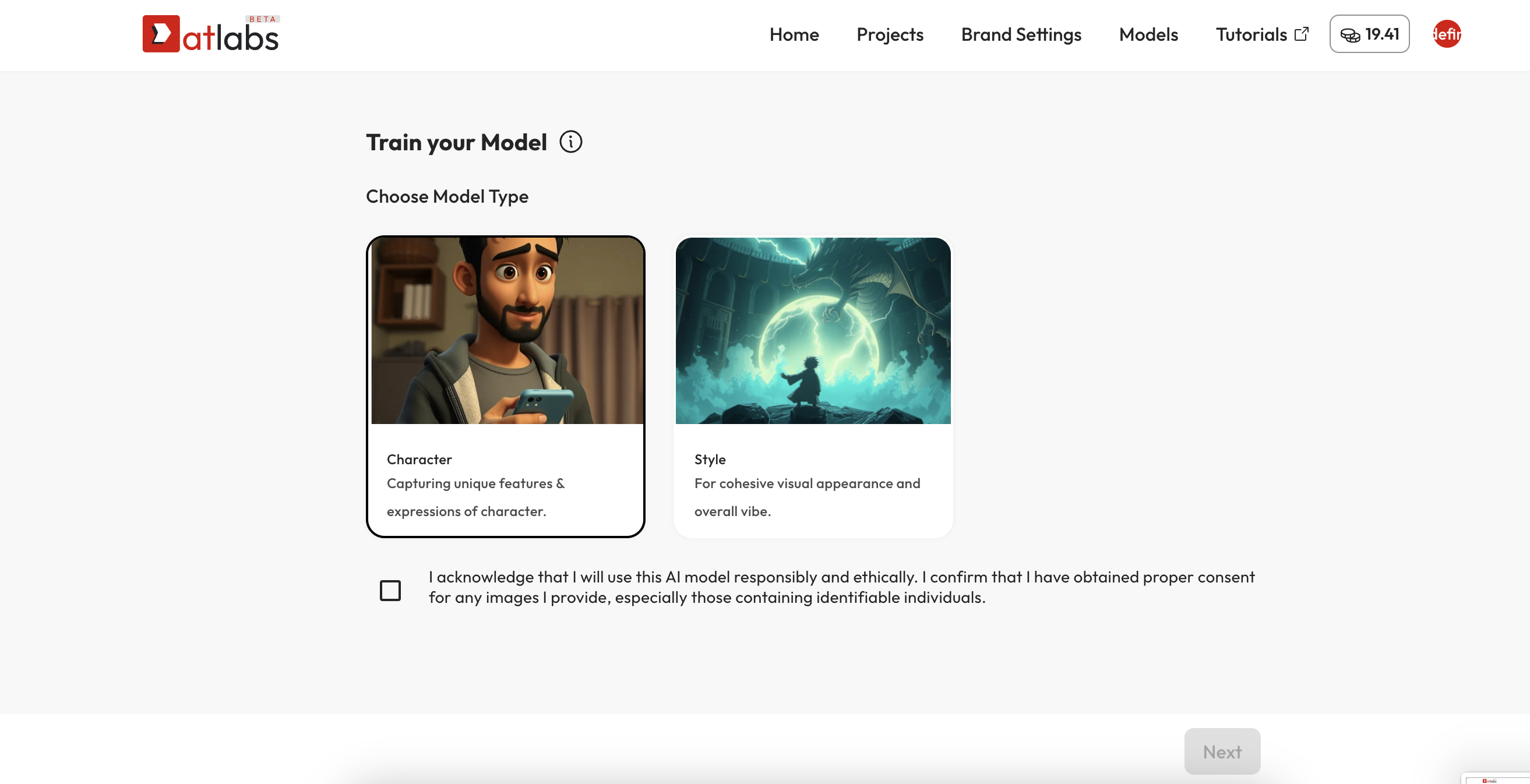
Step 2: Add basic info
Name your model and set a “Trigger Word” (e.g., “KIA_01” or “ZARA_S2”). This helps the system recognize which model to use in prompts.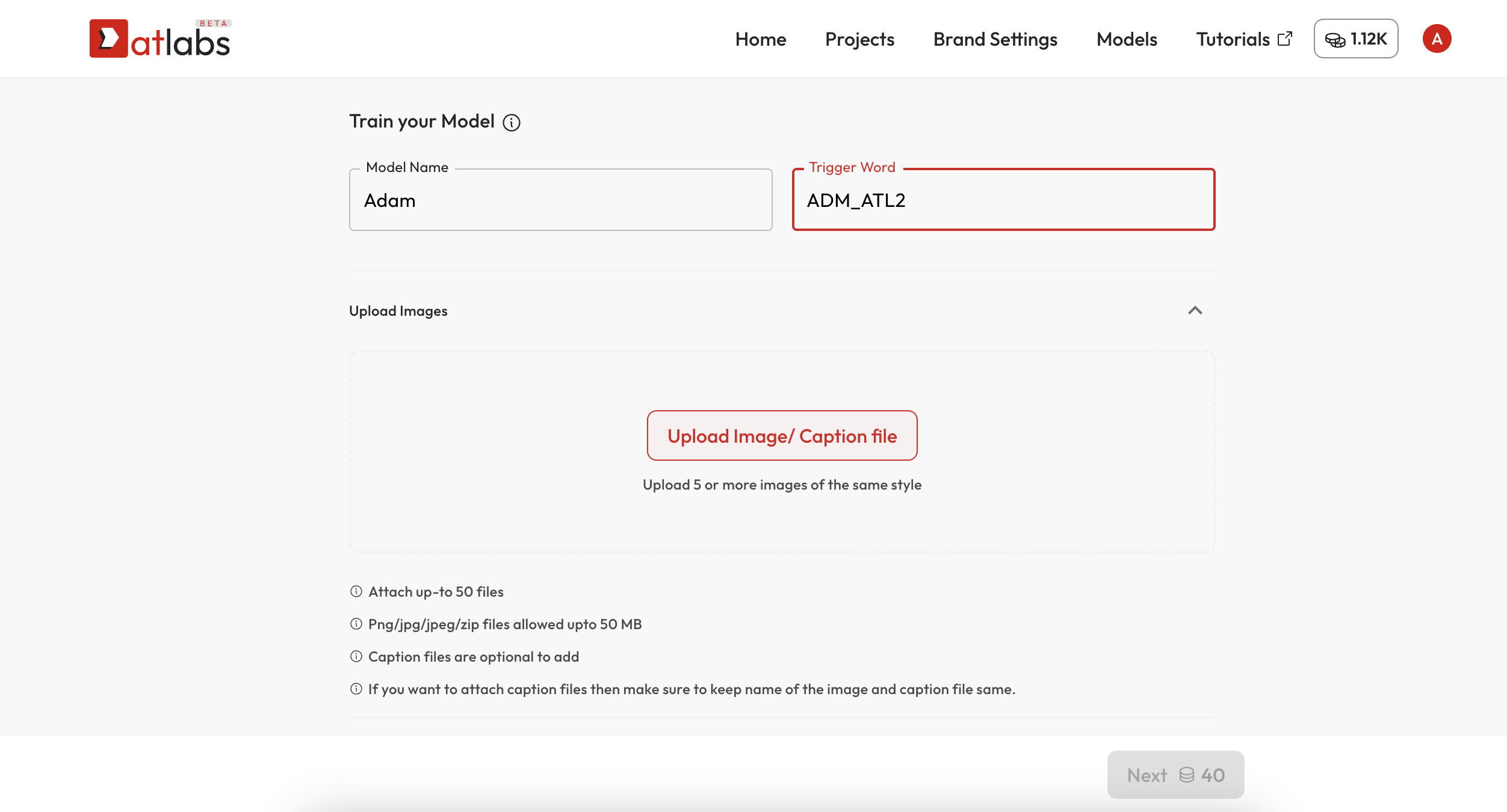
Step 3: Upload your images
Upload 5–50 images of your character. Ensure the images are visually consistent. For character models, try showing a range of angles and facial expressions. You can also upload an optional .txt caption file (same filename as each image) for better training.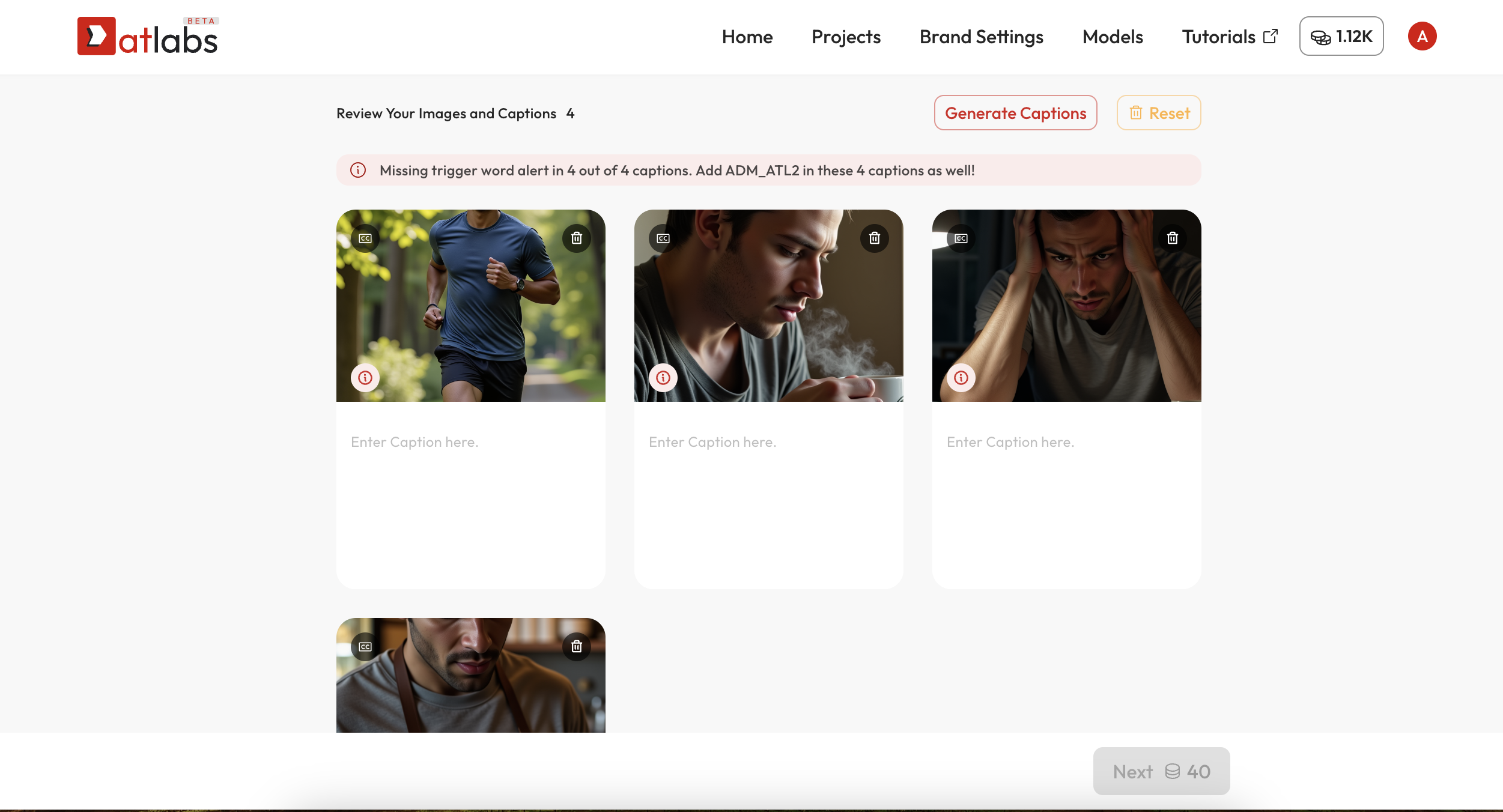
Step 4: Review captions
You’ll be prompted to review, edit, or generate captions for your images. Captions help the system learn context and appearance. Make sure your Trigger Word appears in every caption.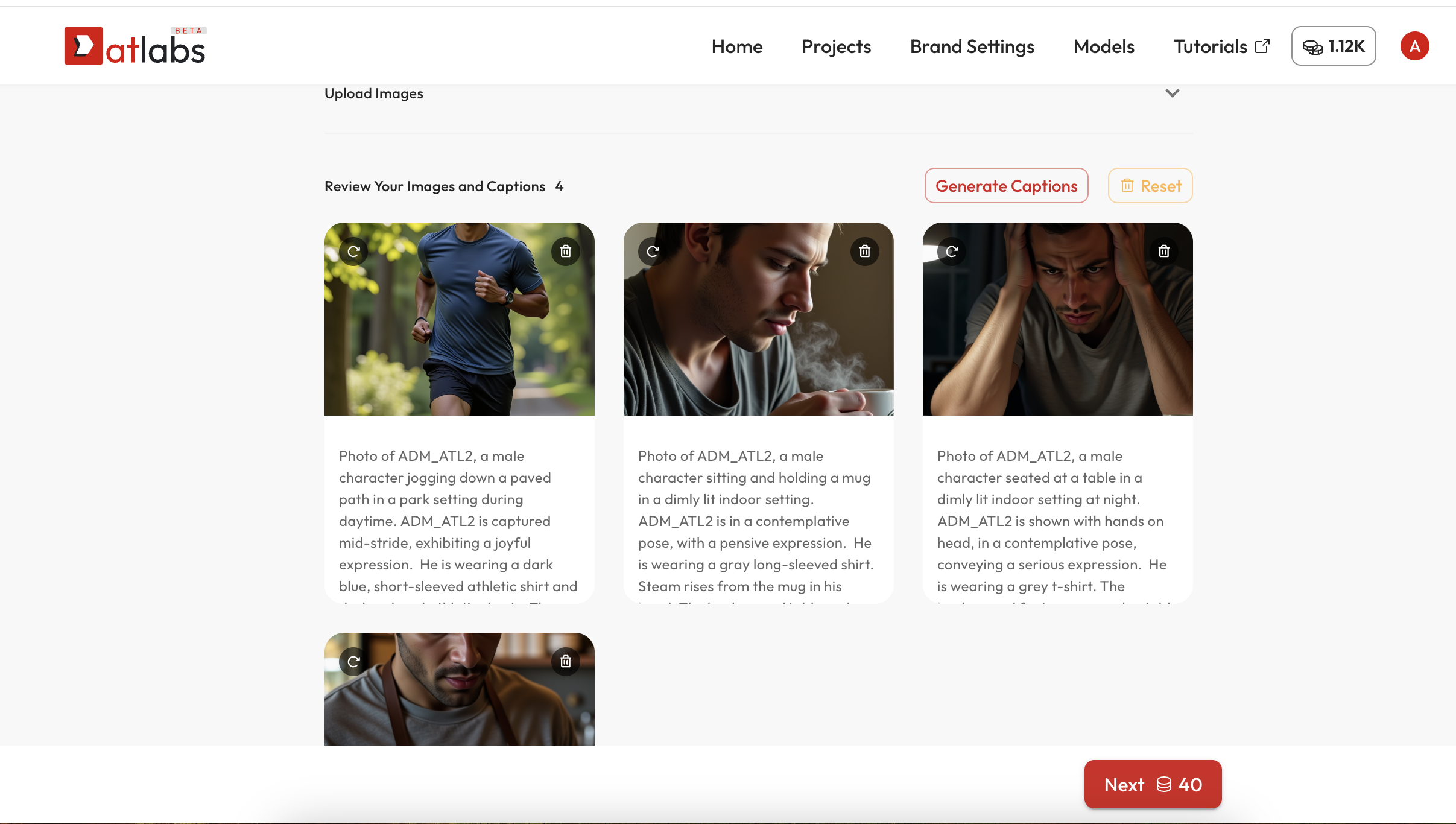
Step 5: Finalize and train
Once ready, hit “Next”. Your model will begin training. You’ll see status: Draft → Training → Trained. This usually takes a few minutes.Using Your AI Actor
Once your model is trained, it will appear in your Model Gallery and will be available in:
Once your model is trained, it will appear in your Model Gallery and will be available in:
- Visual generation (image prompts or scene visuals)
- Character selection
FAQ
How many AI actors can I train?
How many AI actors can I train?
Each workspace can train multiple actors. There’s no limit to how many actors you can train.
What formats can I upload?
What formats can I upload?
JPG, JPEG, or PNG for the images, TXT file for captions. Each image should be under 50MB.
What makes a good training image?
What makes a good training image?
Well-lit, clear images of the same character from multiple angles. Avoid blur, heavy filters, or inconsistent lighting.
Can I retrain or improve a model later?
Can I retrain or improve a model later?
Not yet—but retrain from scratch with better captions or images for better results.
Can I delete a model later?
Can I delete a model later?
Yes, just contact us on live chat or drop us a note on support@atlabs.ai