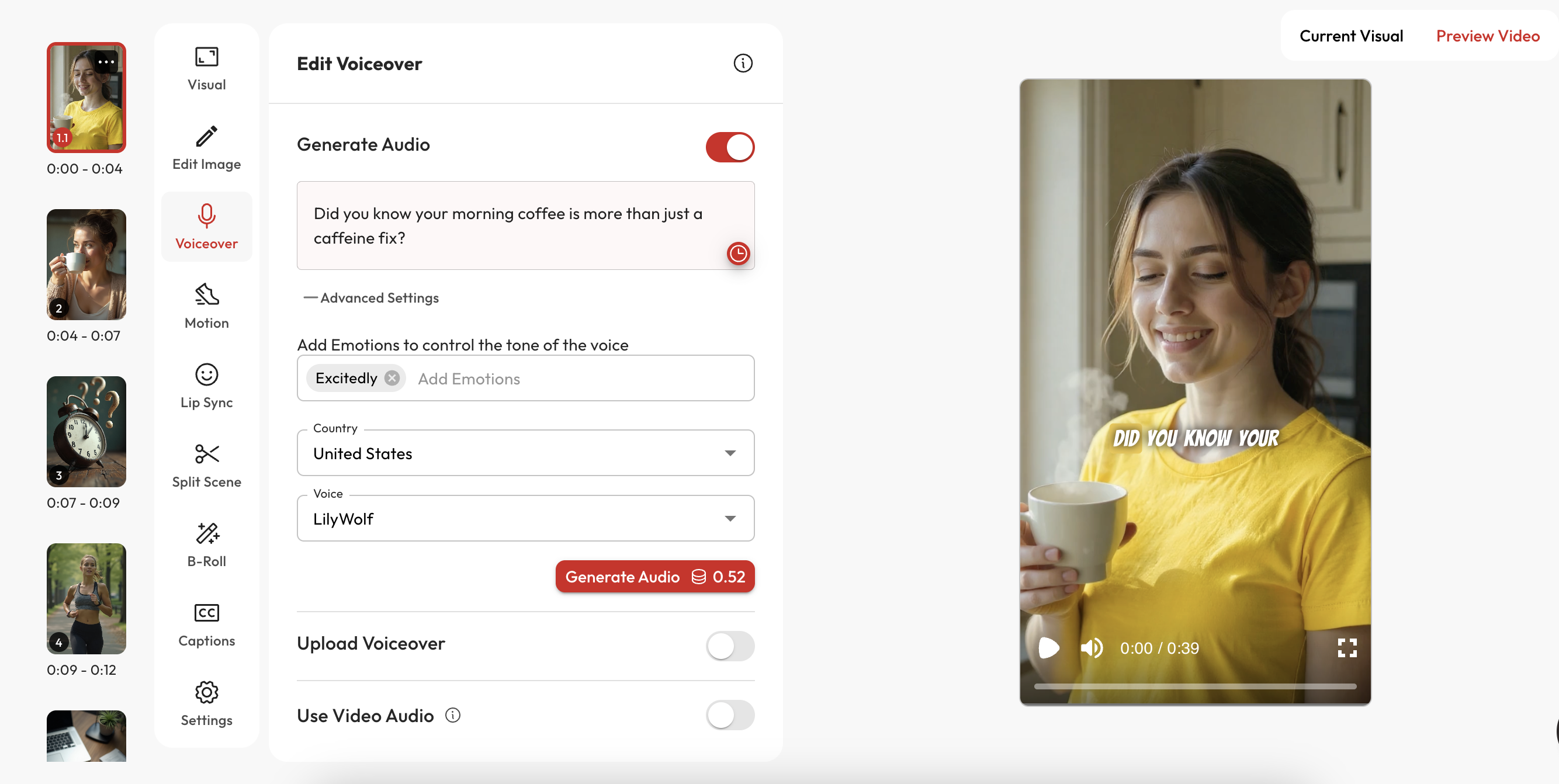
- Toggle ON the Generate Audio option.
- Type your script in the text box.
- Click Advanced Settings to refine tone and delivery:
- 🎭 Add Emotions (e.g., Excitedly, Sadly) to match the mood of the scene.
- 🌍 Select Country to match accent preferences.
- 🎤 Choose from a variety of AI voices (e.g., LilyWolf, Nova, Alex).
- Click Generate Audio to synthesize and preview the result.
- Watch the synced visual with voiceover on the right.
Use punctuation for natural pauses and pacing.
🎙️ Upload Your Own Voiceover
If you already have a recorded voiceover:- Toggle ON the Upload Voiceover option.
- Upload a supported audio file (MP3, WAV).
- The system will align it with your video timeline.
🎥 Use Video Audio
Use the audio embedded in your original video clips.- Toggle ON Use Video Audio.
- This disables AI synthesis and uses your clip’s live-recorded audio (e.g., interviews, vlog footage).
👥 Multi-character Voiceovers
Creating scenes with multiple speakers?- Assign different dialogues per scene or split line-by-line.
- Choose unique voices per scene using Voice in Advanced Settings.
- Enable Lip Sync to align facial movement with spoken words.
🧠 Best Practices
- Keep sentences short for better sync.
- Use Emotions and Pauses for natural flow.
- Choose appropriate tone per scene—e.g., Persuasive for ads, Conversational for explainers.